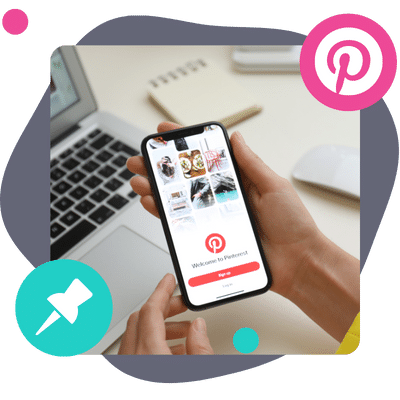Learning how to use Pinterest for blogging can take your blog to the next level.
And if you've ever considered using Pinterest to boost your blog's visibility and engage with your audience in a new and exciting way, you've come to the right place!
Using Pinterest for blogging is something all bloggers should be doing, not just some of them.
It's an incredibly powerful tool that can drive traffic to your blog, expand your reach, and even monetize your content.
But how does it work, you ask?
Well, that's exactly what we're here to explain.
“Pinterest is not just a social media platform, it's a visual search engine.”
Using it for blogging can initially seem a bit complex, but don't worry. We break it down into easy-to-follow steps and give you some top-notch tips that every beginner blogger can benefit from.
So let's jump in and explore the exciting world of Pinterest for blogging!
- What is Pinterest, and why should you use it for your blog?
- How to set up a Pinterest account
- How to create and optimize boards and pins
- Use Pinterest to drive traffic to your blog
- How to use Pinterest's analytics for your blog's success
- Best resources and tools for growing your blog with Pinterest
- Frequently asked questions about using Pinterest for blogging
What is Pinterest, and why should you use it for your blog?
So, what exactly is Pinterest, and why should it be on your blogging radar?
Well, think of Pinterest as a digital bulletin board, a place where you can ‘pin' ideas, blogs, and images you love and want to revisit later. It's a visually driven platform that provides an excellent stage for bloggers like yourself to showcase your content and attract new readers.
But why should you use it for your blog?
Here's why:
- It Drives Traffic: Pinterest is a giant among social media platforms for driving traffic to blogs. Bloggers worldwide swear by its ability to boost their blog's visibility and increase their audience base.
- It's User-Friendly: You don't need to be a tech wizard to use Pinterest. The platform is incredibly user-friendly. Plus, with Pinterest's intuitive design, your blog pins are more likely to get noticed and shared by others.
- It's Ideal for Evergreen Content: Unlike other social media platforms, where content gets lost in the constant feed update, Pinterest is perfect for Evergreen content. Your pins circulate long after publication, giving your blog posts a longer shelf life.
Now that you understand what Pinterest is and its potential benefits for your blog, you're probably wondering how to start.
Well, fret not! We'll start with walking you through creating a Pinterest account. Feel free to skip ahead if you've already done this.
How to set up a Pinterest account
So, you've got your blog up and running, but you're wondering how to set up a Pinterest account specifically for it!
This process is as easy as pie, and we're here to guide you every step of the way.
Create a Business Account
First things first, you'll want to create a Pinterest business account.
Why a business account, you ask?
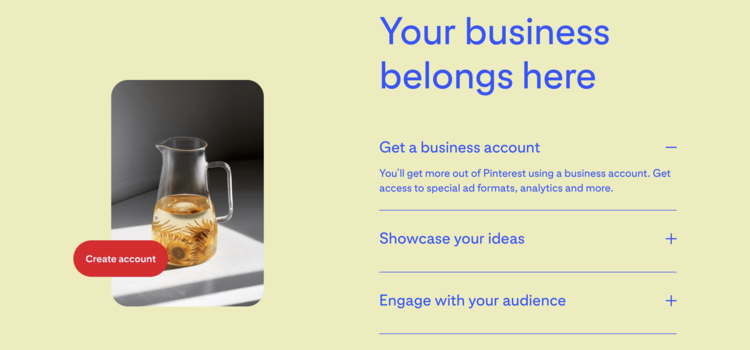
With a business account, you get access to Pinterest Analytics and other helpful tools to grow your blog.
- Navigate to the Pinterest homepage.
- Click on ‘Sign Up'.
- Select ‘Create a free business.'
- Fill in all the necessary details — your email, password, birthdate, profile name, website (your blog), and business type.
- Follow the steps to finish setting up your account.
Optimize Your Profile
Next, you need to optimize your profile for your blog.
It's all about creating a solid first impression here!
- Profile Picture: Use a logo or a professional headshot. This should be consistent with your blog branding.
- About Section: Write a catchy and concise description of your blog. Make sure to include relevant keywords!
- Confirm Your Website: By confirming your website, you'll see what people Pin from your site. How cool is that?
Create Boards
Boards are where you save your Pins.
You'll want to create boards relevant to your blog's content. Remember how you used keywords in your about section? Do the same thing with your boards!
Just like that, you have your Pinterest account all set up for your blog. Now, go on and start pinning your blog content!
How to create and optimize boards and pins
First, boards serve as your content categories for the uninitiated, while pins are your posts.
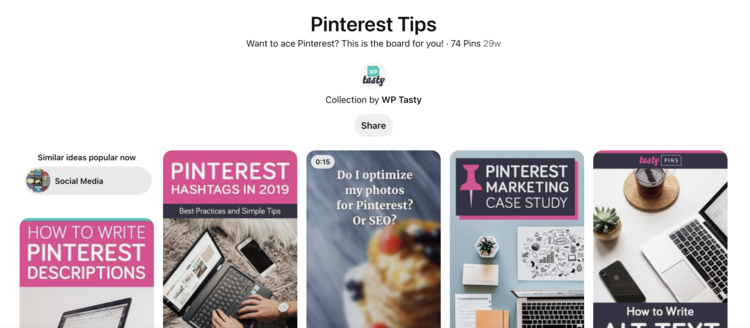
Now, how exactly do we create and optimize these?
Creating Pinterest Boards
Creating a board on Pinterest is as simple as clicking your profile's ‘+' icon.
But how do you make it stand out? Here's a step-by-step guide:
- View your profile on Pinterest, then click Saved to show your Boards.
- Click the + icon and select Create board.
- Give your board a catchy, relevant name. Think about your blog's niche and use keywords that fit the topic.
- Choose what Pins to add to the board to start.
- Click the three dots for the settings and choose Edit Board.
- Add a detailed description using pertinent keywords. This informs viewers about your board and helps Pinterest's search algorithm.
- Choose a category for your board that aligns with your content. This helps Pinterest show your board to the right audience.
- Finally, add a captivating cover photo to draw in users. Make sure it's high-quality and relevant to the board's theme.
Optimizing Pinterest Boards
Creating a board is half the battle.
You'll need to optimize those boards to get the most out of your Pinterest efforts. Here's how:
- Regularly update your boards. Consistency is key on Pinterest.
- Use board sections to organize your pins better.
- Ensure your board's visibility is set to public so that everyone can find and follow it.
Creating and Optimizing Pinterest Pins
Now, let's talk about pins. These are the bread and butter of Pinterest.
Let's walk through the process:
- Click the Create button at the top of Pinterest and select Create Pin underneath Organic.
- Upload a high-quality image or create a graphic using Pinterest's tools. The more eye-catching, the better!
- Write a compelling description using relevant keywords. This helps your Pin get discovered in searches.
- Include a link back to your blog post. This is crucial for driving traffic to your blog.
Optimizing your pins is all about making them searchable. Use keywords in your pin titles and descriptions, and use high-quality, visually appealing images.

Also, remember to pin regularly to keep your followers engaged and attract new ones.
So there you have it! It might seem a lot, but with practice and consistency, you'll soon be a Pinterest pro, and your blog traffic will thank you.
Use Pinterest to drive traffic to your blog
Okay, so you've got your blog up and running, and now you're wondering, “How can I use Pinterest to drive traffic to my blog?”
Don't worry! We've got the answers right here. Let's dive right in, shall we?
Create Pinnable Blog Content
The next step, create pinnable content for your blog.
You're probably thinking, “What does that even mean?”
Pinnable content is simply content that is highly shareable and engaging. It typically includes:
- Clickworthy blog titles.
- High-quality images.
- Infographics.
- Informative and valuable content.
Remember, the goal is to create content people want to pin to their boards.
And that starts with appealing pins.
Optimize Your Pins
Time to make your pins shine.
Use high-quality images and compelling descriptions; don't forget to include Pinterest keywords! Pinterest is essentially a visual search engine. And so nailing your Pinterest SEO is key to reaching your target audience.
So the more you optimize, the better your chances of getting found.
Consistently Pin
Consistency is key.
Pinterest favors those who pin regularly. So get into the habit of pinning consistently. It could be daily, weekly, or whatever works best for you.
Just make sure you're doing it regularly.
Engage with the Pinterest Community
Lastly, don't forget to engage with the Pinterest community.
Like, comment, and repin other's content. This not only shows you're active, but it also builds relationships with other pinners.
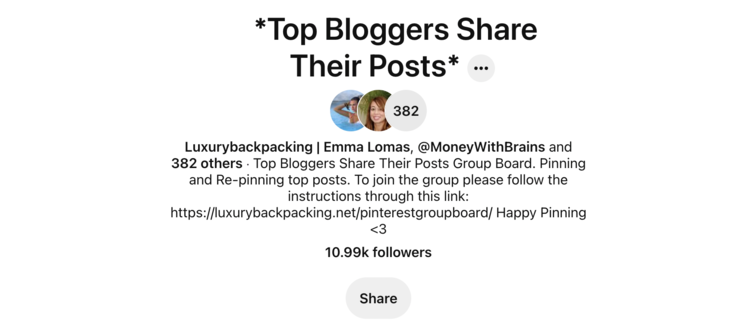
Who knows? They might return the favor!
And you could even consider creating a group board to drive even more traffic!
Remember, using Pinterest to drive traffic to your blog isn't an overnight success story. It takes time, effort, and a lot of pinning.
But with these tips, you're well on your way.
How to use Pinterest's analytics for your blog's success
Have you considered how Pinterest's analytics could skyrocket your blog's success?
It's a little secret that can give you an incredible edge in blogging. First off, it's essential to understand what Pinterest Analytics is.
It's a tool within Pinterest that shows how your pins are performing. Pretty cool, right? This information helps refine your strategies and maximize your Pinterest efforts for your blog.
With it, you can understand what content resonates with people and make more of it!
How to Access Pinterest Analytics
Accessing Pinterest Analytics is as easy as pie. Here's how:
- Log into your Pinterest business account.
- Click on Analytics in the top left corner of your Pinterest home screen.
- Voila! You're in!
Breaking Down the Analytics
Now, let's break down what you see in Pinterest Analytics:
- Impressions: This shows the number of times your Pin was on screen.
- Engagements: The total number of saves, Pin clicks, outbound clicks, and more.
- Outbound clicks: The number of times an action took the user off Pinterest.
- Saves: You'll see how many people saved your Pin to their boards here. Getting more saves on Pinterest is an excellent sign that your content is valuable.
- Total audience: Total number of people who have seen or engaged with your Pins.
- Engaged audience: Number of people who have engaged with your Pins.
Using these metrics, you can figure out which Pins and what type of content is most successful.
By focusing on these, you can drive more traffic to your blog.
How to Use the Data
So, how do you use this data to your advantage? Here's what you can do:
- Identify your top-performing pins and see what they have in common. Is it the image? The headline? Use this insight to create more Pins that share these successful elements.
- Check when your audience is most active and schedule your Pins to go live during these times. This will increase your visibility and engagement.
A goldmine of data is waiting for you in Pinterest Analytics, and each piece of information is a stepping-stone to your blog's success.
So go ahead, rock those analytics, and watch your blog blossom!
Best resources and tools for growing your blog with Pinterest
Let's discuss the best resources and tools to boost your blog with Pinterest.
Sound good? Great!
Here are the top resources and tools we recommend to grow your blog traffic FAST:
Rich Pins
You need to get familiar with Rich Pins.
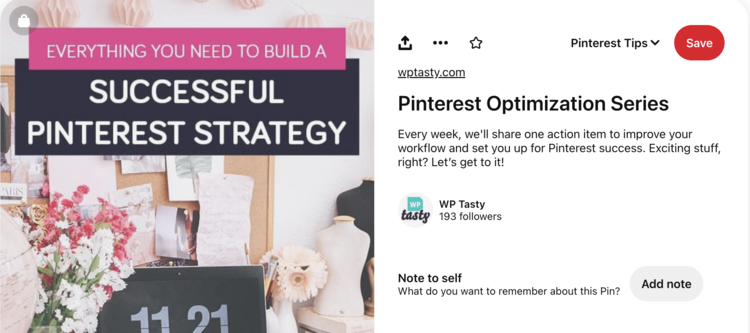
These are Pinterest pins that show more info than regular pins. They can show the title of your blog post, the author, and even a brief description.
Pretty cool, huh?
Canva
Now, let's discuss image creation.
Ever heard of Canva? It's an excellent tool for creating eye-catching pin images and improving your Pinterest marketing. With Canva, creating beautiful and engaging pins is super easy, even if you're not a graphic designer.
Tasty Pins
Discover our secret weapon, Tasty Pins.
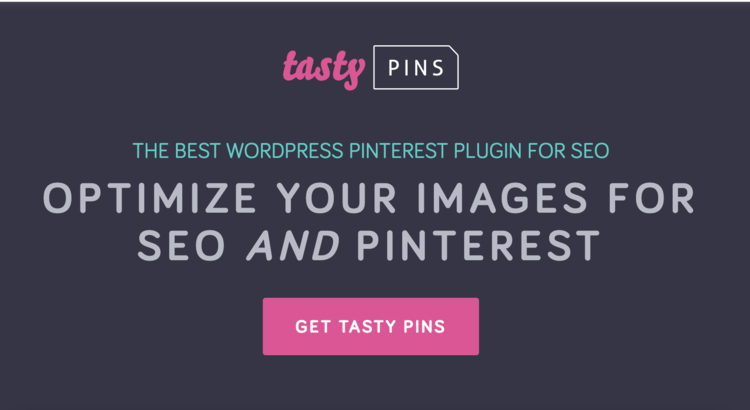
What is it? It's a WordPress plugin that enhances your Pinterest blogging experience.
Tasty Pins has features that increase your blog's Pinterest visibility.
Here's how it can be helpful:
- Optimized Pin Descriptions: With Tasty Pins, you can set a unique Pinterest description to make your pins more discoverable and attractive.
- Hidden Pins: It allows you to pin multiple images from a blog post without cluttering it with photos. These pins are seen only when a reader clicks the pin button.
- Disable Pinning: You can turn off pinning for specific images in WordPress with Tasty Pins.
In no time, Tasty Pins will enhance your Pinterest game and increase your blog traffic.
Tailwind
Finally, let's talk about Tailwind.
This is a Pinterest-approved scheduling tool. It allows you to schedule pins at the best times for engagement and even provides analytics.
It's a game-changer if you're serious about Pinterest!
So, there you have it. These are some of the best resources and tools to make Pinterest work for your blog.
Start exploring them and watch your blog grow!
Frequently asked questions about using Pinterest for blogging
Got questions about using Pinterest for blogging?
We've got answers!
Here are some of the most common queries from bloggers like you who are just dipping their toes into the Pinterest pool.
Why should I use Pinterest for my blog?
Pinterest is a potent tool for bloggers.
It's a visual search engine, meaning a vast new audience can discover your blog content. Plus, Pinterest users are known for being engaged and eager to find new content.
It's a win-win!
What should I pin?
Pin anything and everything related to your blog!
This can be blog posts, products, infographics, or inspiring images. Remember, the goal is to provide valuable content that's visually appealing.
So, keep it relevant and make it pop!
How often should I pin?
There's no set-in-stone rule. Most experts recommend pinning at least once a day.
Consistency is key here. You want to stay active and relevant, so a steady stream of pins can help boost your visibility.
How do I use hashtags on Pinterest?
Pinterest hashtags work similarly to other social media platforms.
You can use them in your pin descriptions to help users find your content. Use relevant, specific hashtags instead of vague or overly broad ones.
But don't go overboard — a few well-chosen hashtags are often more effective!
Can I schedule pins?
Yes, you absolutely can schedule pins!
Using tools like Tailwind, you can schedule pins in advance. This is a time-saver and ensures you're consistently pinning, even when busy with other things.
Handy, right?
How do I grow blog traffic on Pinterest?
Increasing traffic to your blog through Pinterest is all about engagement.
Create high-quality pins, use SEO-friendly descriptions, engage with other users, and stay consistent. It might take some time, but you'll likely see your traffic grow as you get your blog noticed on Pinterest.
Remember, patience is a virtue!
Ready to start using Pinterest for blogging?
And there you have it!
The basics of using Pinterest for blogging are now right at your fingertips. Isn't seeing how this platform can significantly uplift your blogging game exciting?
But remember, it's all about practicing and evolving.
The key takeaways are:
- Set up your Pinterest business account – your first step to success.
- Create compelling content – Quality over quantity, always!
- Optimize with keywords – SEO matters, so check out these Pinterest SEO tips!
- Use rich pins and promote your pins – Let your blog posts shine brighter.
- Analyze your results – Learn, adapt, and grow.
Remember, the aim is to drive traffic to your blog, and Pinterest is an incredible tool that can help you do just that.
So, are you ready to start pinning to Pinterest? Put all these tips into practice and see your blog traffic skyrocket?
Keep experimenting, keep learning, and most importantly, keep blogging. Only then do you become a Pinterest blogger!
Here's to your success in using Pinterest for blogging!