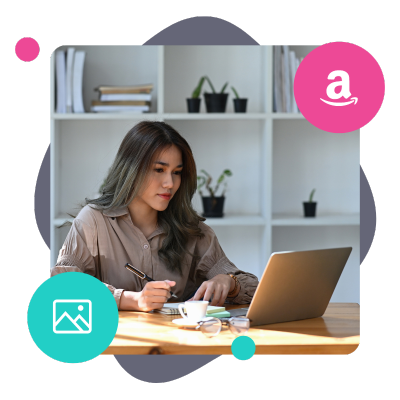Want to spruce up your website with Amazon affiliate images but feeling a bit overwhelmed?
We understand. You practically need a lawyer to interpret the Amazon Associate Program policies. And who's got time for that?
Well, you're in the right place! We're here to guide you through the process with some tips and an easy solution for all your affiliate marketing so you can earn money.
So, let's dive in!
Can Amazon affiliates use images from Amazon?
We all know how much photos can help your website.
The saying “A picture is worth a thousand words” exists for a reason!
So, the short answer is: yes, you can use Amazon product images on your blog. But there are some things to know about Amazon's policies before you go adding images from the Amazon site:
- Respect copyright: Every image online is protected by copyright, and using one without permission could cause legal troubles. So make sure you have permission.
- Sourcing images: The safest bet is to use your own photos. If you're not, refer to the point above.
- Don't download Amazon's images: It seems like a simple solution, but Amazon doesn't allow you to download their images and then upload them to your site. You are also not allowed to alter any of their product images.
Most importantly, we want to focus on the last point.
In the past, you could simply use Amazon's SiteStripe HTML code to get Amazon's product images on your website easily.
But as of December 1st, this is no longer an option. And as of December 31st, all existing images will become broken links.
The alternative, use Amazon's Product Advertising API. But if you're not a developer, you're likely saying, “What is an API?”
And if that's you, we have the solution for you. But before you get started, let's cover what you need to get your Amazon PA API.
Requirements to get an Amazon Product Advertising API
It'd be great if everyone could get an Amazon API, but that's not Amazon's policy.
So, to get access, you need to have:
- Completed 3 qualifying sales in the last 180 days
- Have an approved associate account
- Comply with the associate's program Operating Agreement
If you don't meet these requirements, you can use text-only links. (But we're working on a solution for this, so stay tuned!)
How to easily add Amazon affiliate images to your blog
In the past, it was relatively simple. You could use Amazon's API or SiteStripe and add product images from Amazon to a blog post easily.
So, with the changes to the Amazon affiliate program policies, you need a simpler solution.
That's why we recommend using Tasty Links to manage your Amazon affiliate links (as well as others!). Tasty Links makes it easy for you to connect your Amazon API to your website. No code or headaches!
Here's how to do it:
Step 1: Download and install Tasty Links
Getting Tasty Links up and running is straightforward.
Here's a quick guide to get you started:
- Head over to our pricing page and grab a subscription to Tasty Links. Then, check your email or WP Tasty account to download the plugin and get your license key.
- Once you have the .zip file, log in to your WordPress website, go to Plugins → Add New, and click Upload Plugin. Upload Tasty Links and install and activate it.
- Get your license key, go to WP Tasty in your WordPress dashboard, and click Enter License.
Once Tasty Links is activated, you're ready to go!
Step 2: Get your Amazon Product Advertising API keys
If you're using text-only links, then you don't need Amazon API keys.
But to add Amazon product images, you must get your API keys and enter them in Tasty Links.
First, log in to your Amazon affiliate account and follow Amazon's instructions to get your keys.
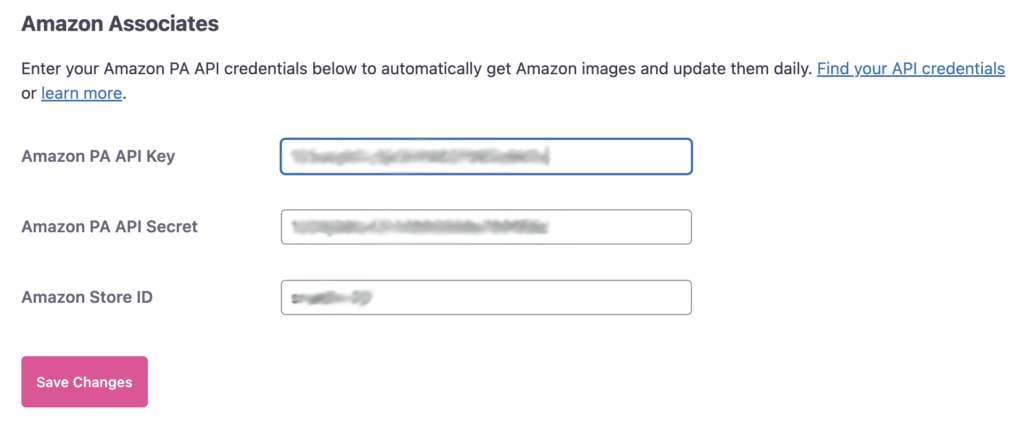
Once you have them, go to WP Tasty → Tasty Links → Settings and enter your API key, Secret, and Store ID.
Step 3: Copy your Amazon Associate links
Once your API keys are ready, you need your Amazon links.
This process is similar to what it was before, but we'll get the Text link instead of the Text + Image link. So go to the product you want to promote and copy the Text link.
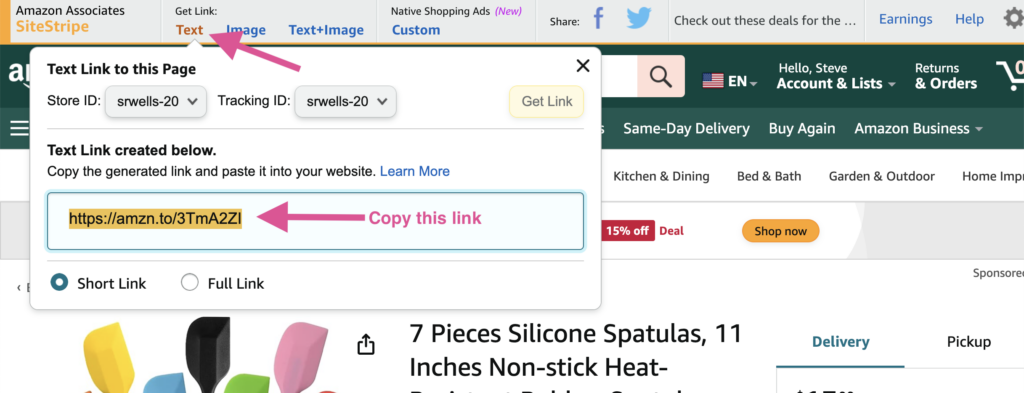
Note: If you use the Text + Image option, Tasty Links won't be able to display the image.
Step 4: Create your Amazon Tasty Link
Last, go to your site and go to WP Tasty → Tasty Links → Links.
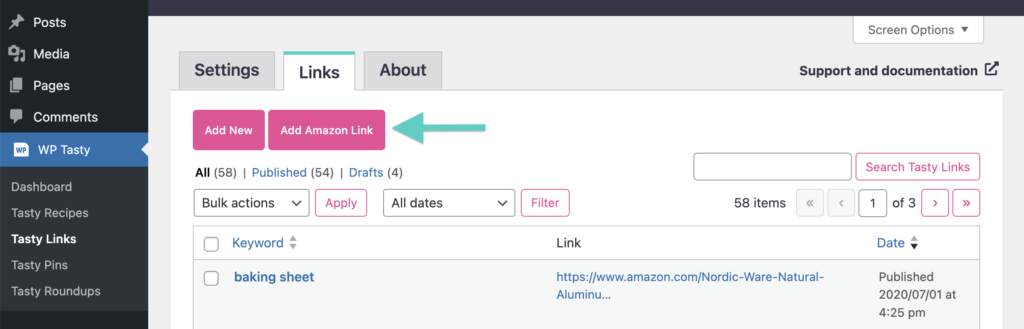
Click the Add Amazon Link button, then paste your copied Amazon link and click Save Link.
That's it! Tasty Links imports the product photos for you!
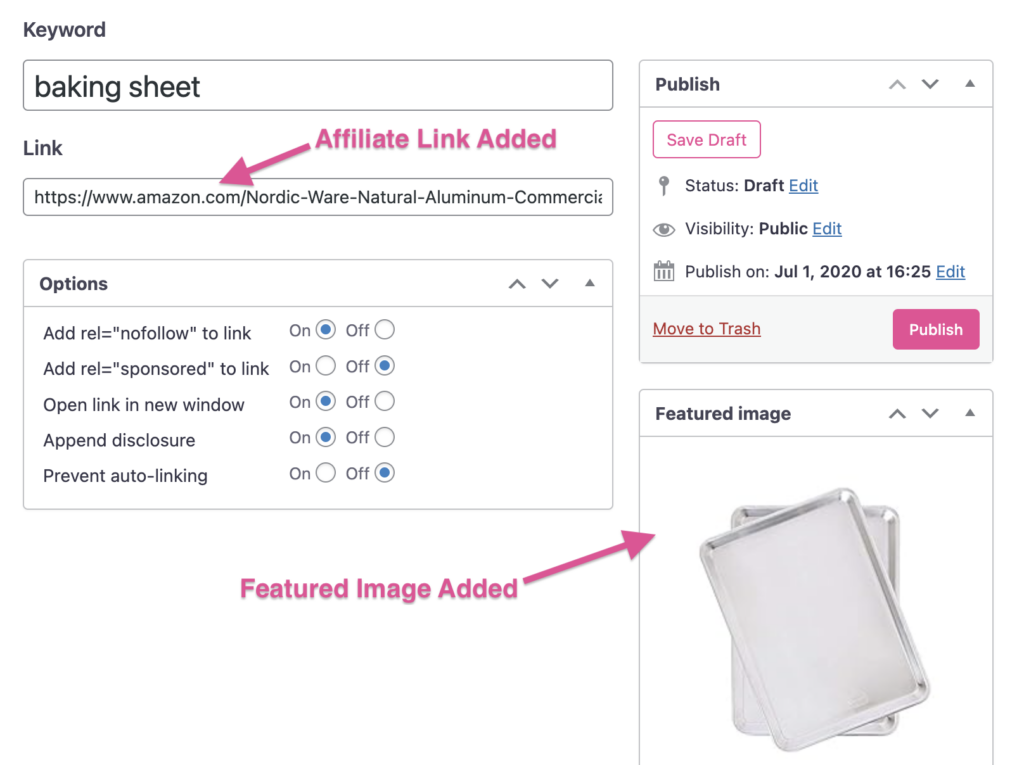
How else can Tasty Links help you?
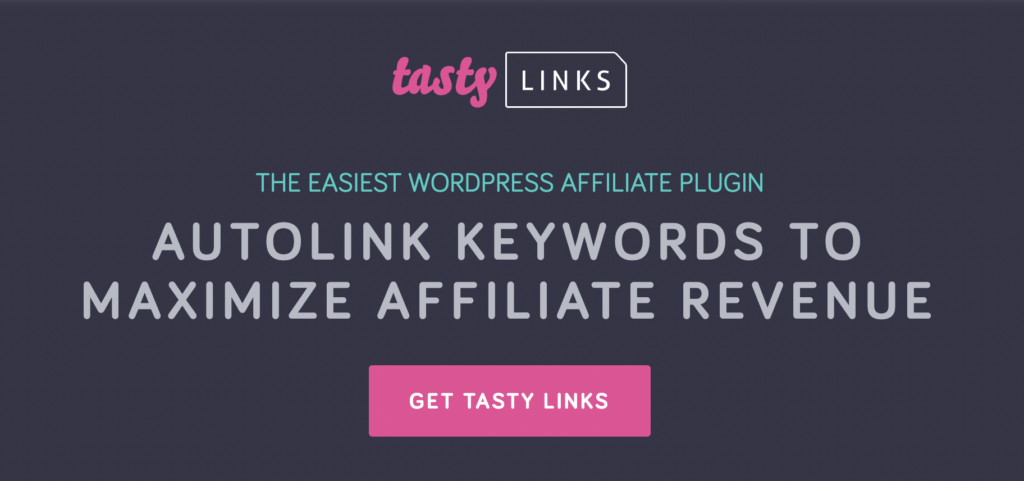
We hope you love how easy it is to use Amazon images on your affiliate website.
But that's not all it does:
- Autolink keywords: Automatically link keywords in your posts to your chosen URLs. Tasty Links makes it more consistent and saves you time.
- Control over link placement: Get control over where your links appear in your content.
- NoFollow and Sponsored links: Easily add nofollow and sponsored attributes to your links for positive signals to search engines.
- Automatically add affiliate disclosures: Don't worry about forgetting to add your affiliate disclosure. Tasty Links helps you add it easily, including by adding additional information!
Say goodbye to the days of manually entering your affiliate links. Tasty Links can help save you time to focus on the more important things on your website — like more content!
Ready to add Amazon affiliate images to your site?
We're sure you're excited! Finding an easy solution to a complicated problem is relieving.
So, we hope you found this post helpful. If you have any questions, please check out our support docs to help or contact our support team!
Happy affiliating!