Start out by adding an image gallery to your post.
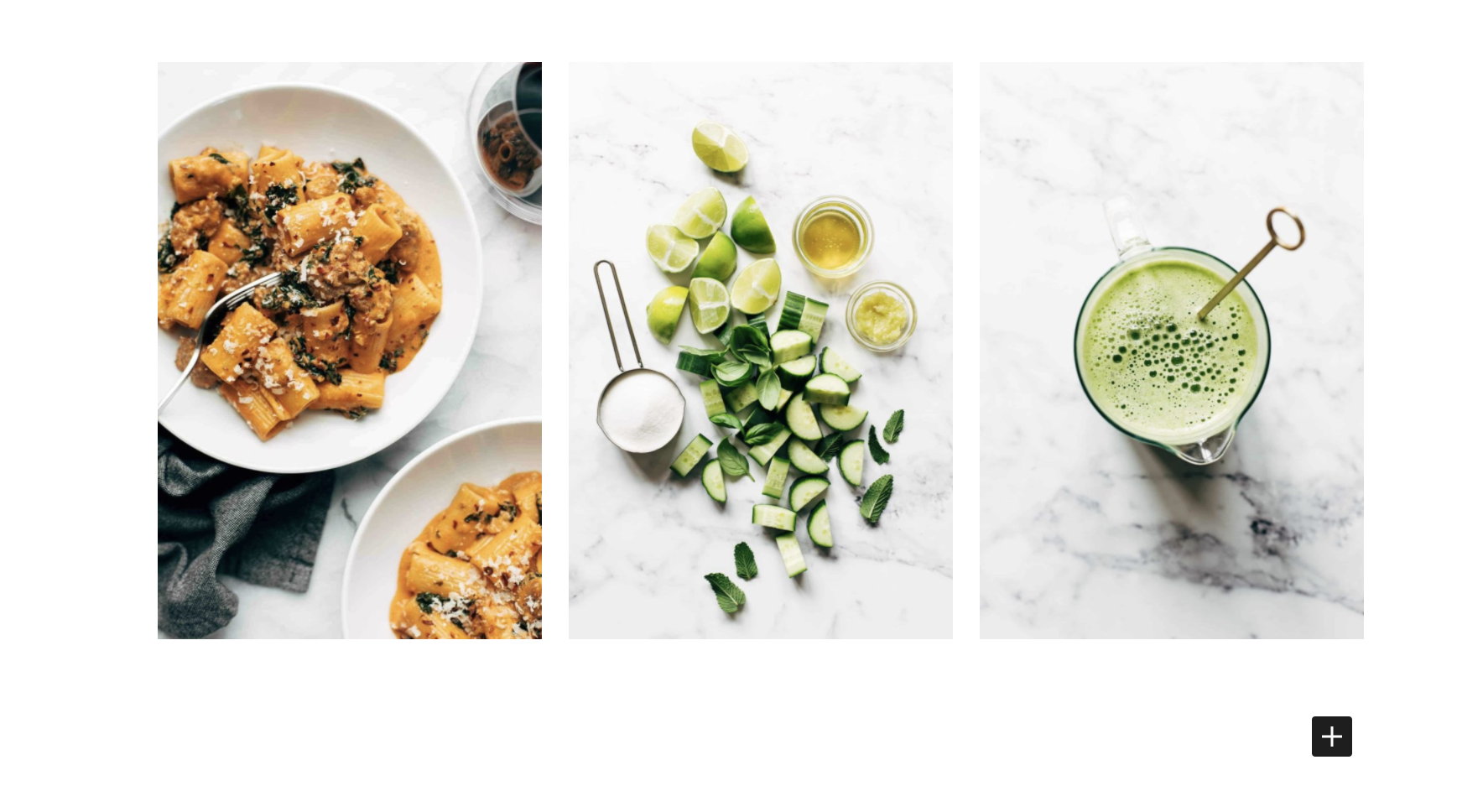
By default, the images will be pinnable. To add the Tasty Pins fields, you'll do that when you add the images from the Media Library.
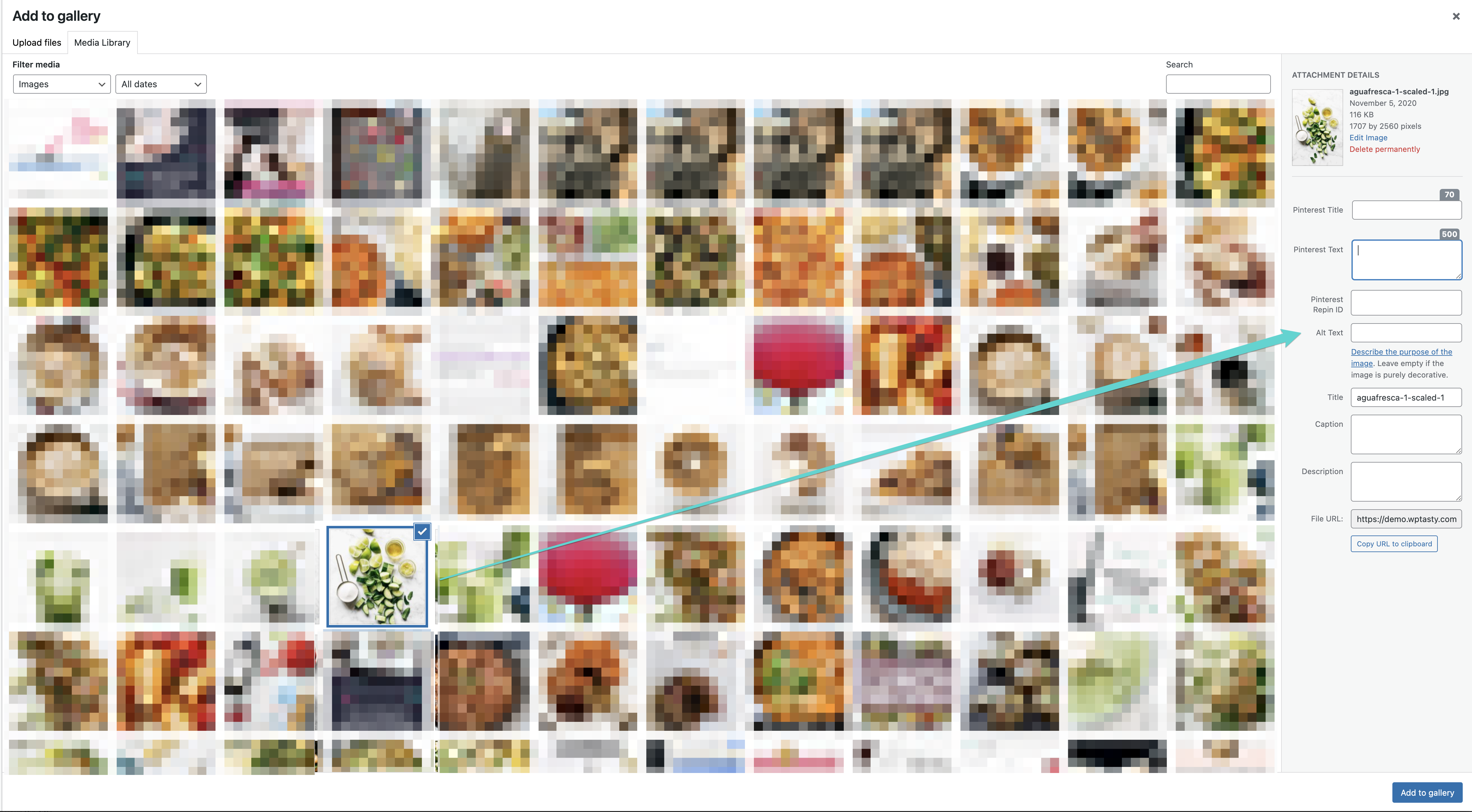
Disabling Pinning
After adding a gallery within your post, there's the option to disable pinning. Selecting that option will disable pinning for the entire gallery. You are not able to disable on an individual image basis within your gallery, it's all or none.
You do this by selecting Options > Show more settings in the Image Gallery block.
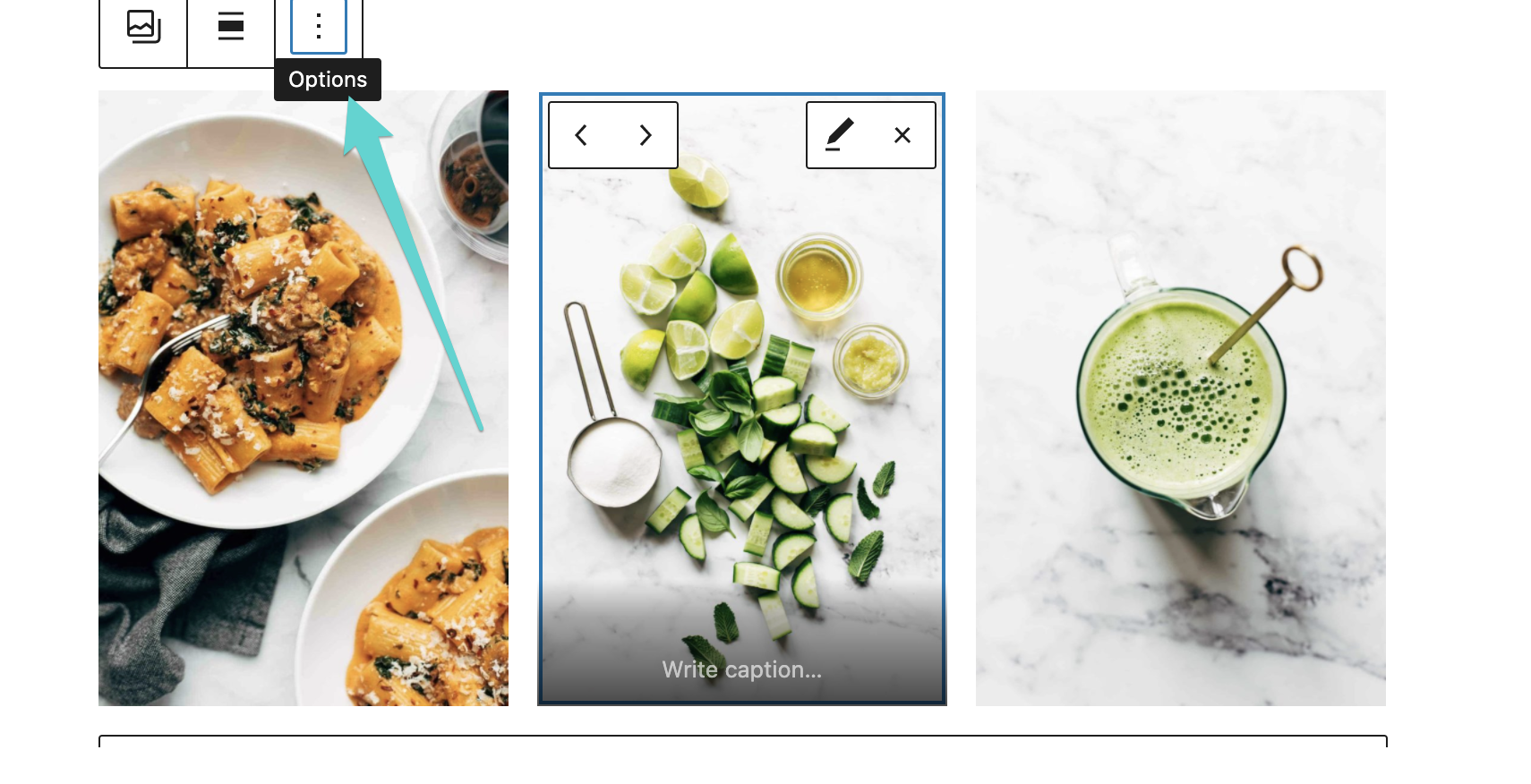
In the side panel, check the disable pinning box.
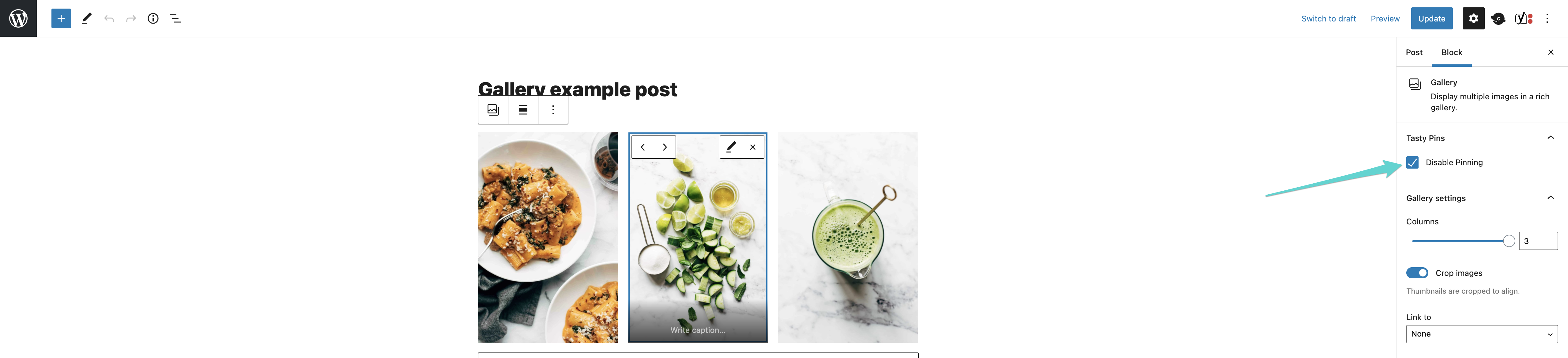
Save changes and you are all set!