- After you purchase a plugin, download it from your account page.
After downloading the .zip file, do not unzip it. Leave the file zipped. You will not be able to upload the plugin to your website if the file is unzipped.
Some browsers automatically unzip files when you download them. If this is the case, right-click on the folder that was downloaded and select “Compress.” Use this newly created zip file in the instructions below.
- Log into your WordPress dashboard. Navigate to Plugins > Add New.
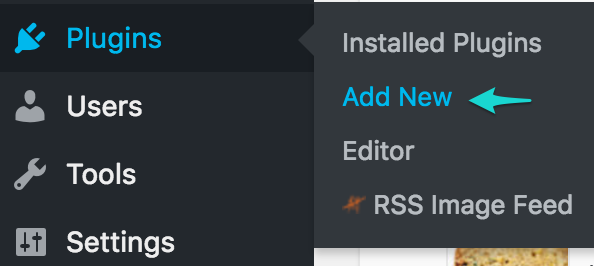
- Click Upload Plugin.

- Find your plugin zip file from the Choose File selector, and click Install Now.
The file you select must be the entire zipped file you downloaded after purchasing. Do not unzip the file and select any of the containing files or folders. The file name will look similar to the below, but with an updated version number.
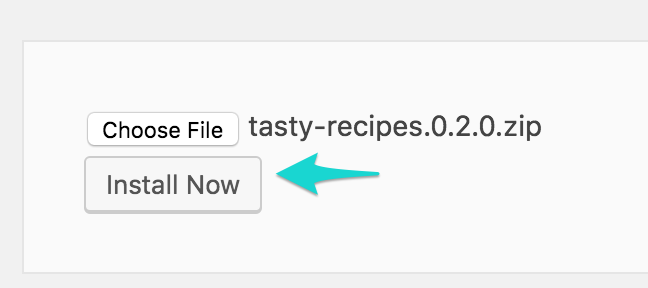
- Once the plugin has been successfully installed, click Activate Plugin
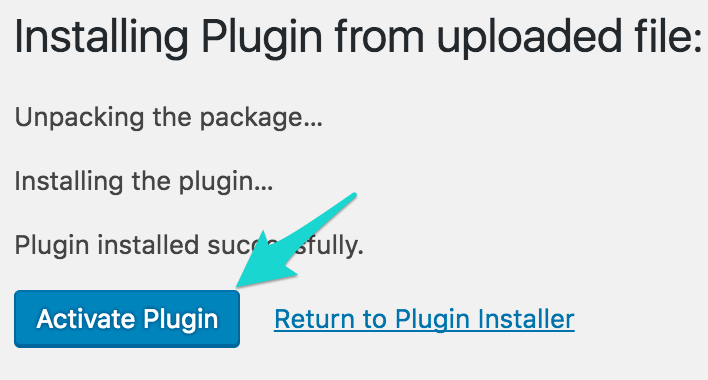
Next, you'll need to add your license key. See How do I verify my license key? for help.