If you run into an issue with a plugin, whether it's big or small, there are a few troubleshooting steps to take to determine if there's a conflict between one or more of your plugins.
1. Open up your Javascript console and look for errors
It's possible that your site is running into a Javascript issue. The easiest way to tell whether or not that's the case is to open up your Javascript console and look to see if there are any errors.
To open up your Javascript console, hit Cmd + Option + J if you're using a Mac or Ctrl + Shift + J on Windows.
You'll see something like this:
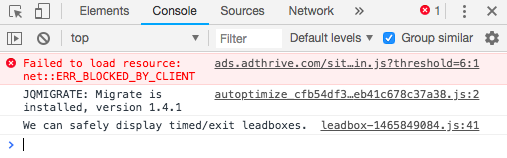
After you open the console, attempt the action that isn't working again (for example, click the “Add Recipe” button, or click the button to remove a Tasty link). When you attempt the action, an error may appear.
If you see an error message appear, take a screenshot of it, and send it over to us so we can help diagnose the issue!
2. Deactivate your plugins one by one
Plugin conflicts are one of the biggest sources of problems for WordPress sites, simply because it's impossible to test all plugins against one another. To determine the source of the conflict, you can deactivate plugins one-by-one and see if that resolves the problem.
Once you deactivate a plugin, you can go back to try and recreate the issue and if you're running into the same problem, you'll know what's behind it.
To deactivate a plugin, navigate to Plugins > Installed Plugins, and hit “Deactivate” under the plugin title. Then go back to the place you were experiencing the issue and see if it still exists. If not, you've identified the plugin. If so, go back to your plugins page and deactivate the next plugin.
Once you've figured out which plugin is causing the issue, you can find an alternative plugin and/or reach out to the plugin author to find out the root of the problem.
3. Switch to a default WordPress theme
Sometimes, a plugin can conflict with a theme created by a third party. To test this out, we'd recommend temporarily switching over to a default WordPress theme (ie. Twenty Twenty) to see if that's what's causing the problem.
To switch over to a new theme, go to Appearance > Themes, and activate the new theme.
If you're not able to recreate the issue through WordPress's theme, we'd recommend reaching out to your theme developer so they can look into it for you! Just be sure to remember to switch back to your original theme when you're done.