After you've uploaded the Tasty Recipe plugin to your site, the next step is navigating to the plugin settings.
Log into your WordPress dashboard. Then, navigate to WP Tasty → Tasty Recipes.
From here, you'll see several options in the navigation panel at the top of the page:
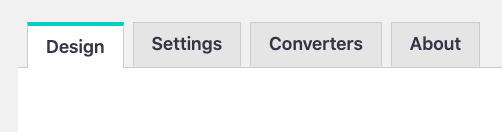
Design Tab
From the Design tab, easily select the Tasty Recipe card template you would like to use.
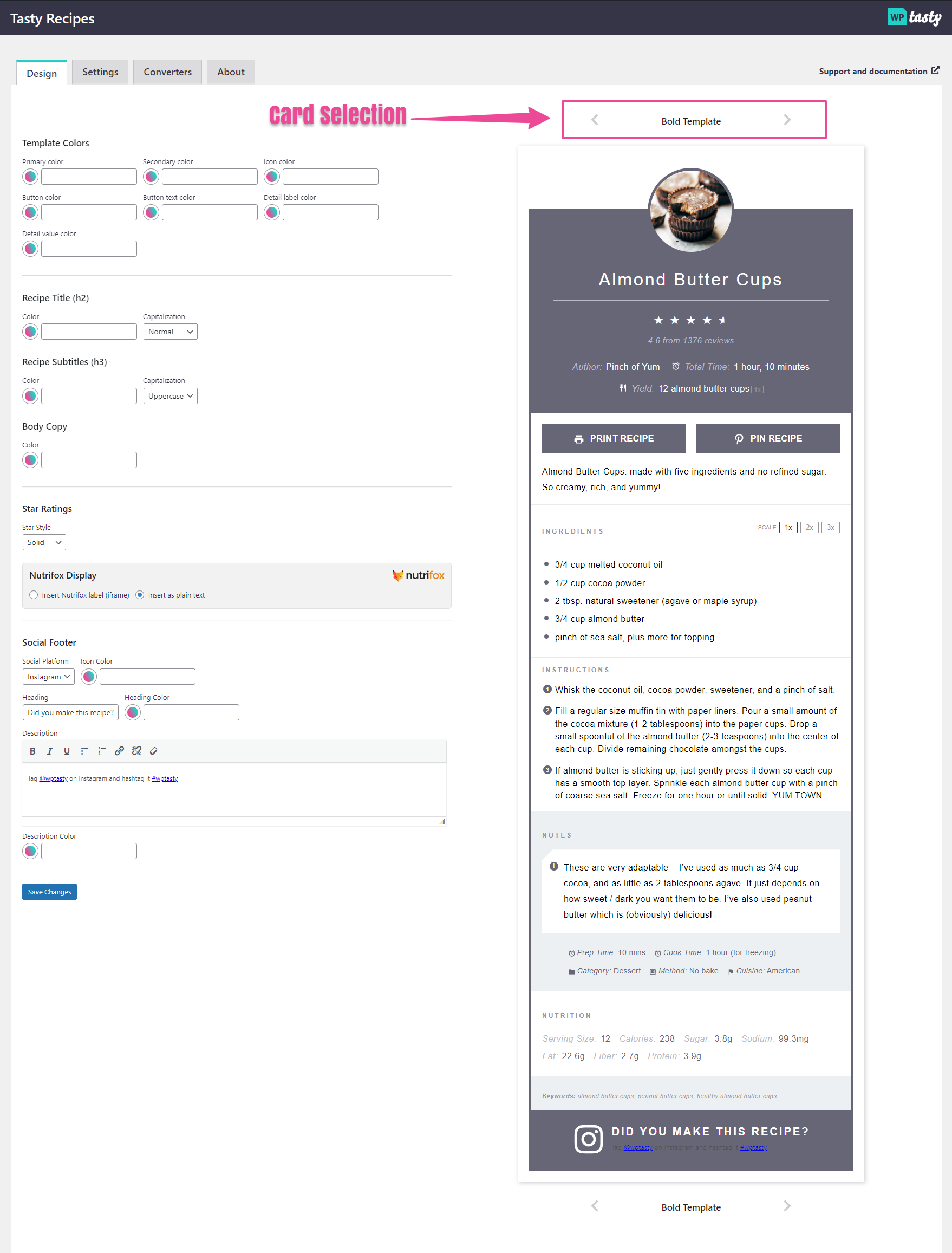
Here, you can easily customize things like:
- the color of your recipe text and star rating color
- the background color of your recipe card
- your social share footer – the ability to link to a social platform is only available on the Fresh and Bold templates.
- Nutrifox customers can choose how to display their nutritional data!
Watch the video below to see the customizer in action!
Settings Tab
Quick links
From the Quick links dropdown, you'll find several options for disabling or adding links to the top of your recipe posts.

You can find more information on Quick Links here:
How do I activate the Jump/Print Recipe buttons?
You can personalize which buttons show in the recipe card for the Bold and Fresh templates.

Unit Conversion
Your readers come from all over the globe, right? Your ingredients can convert from US imperial measurements to Metric (and vice-versa!) on new posts.
These buttons are added globally on all Tasty Recipe posts. No more manually updating your older recipes to get the buttons on there!
- Options in the Settings Tab:

- Unit Conversion buttons in the recipe card:

Learn more: How to enable unit conversions.
Scale
Your readers may need larger versions of your dish for parties, or maybe they have large families! Your readers can scale up to suit their needs with the scaling feature!

Alternatively, if you have readers requesting smaller options, you can apply the filter to use 1/2x, 1x, and 2x buttons instead.
Copy To Clipboard

This option turns on a button that allows readers to copy ingredients to the clipboard to add to their shopping lists.
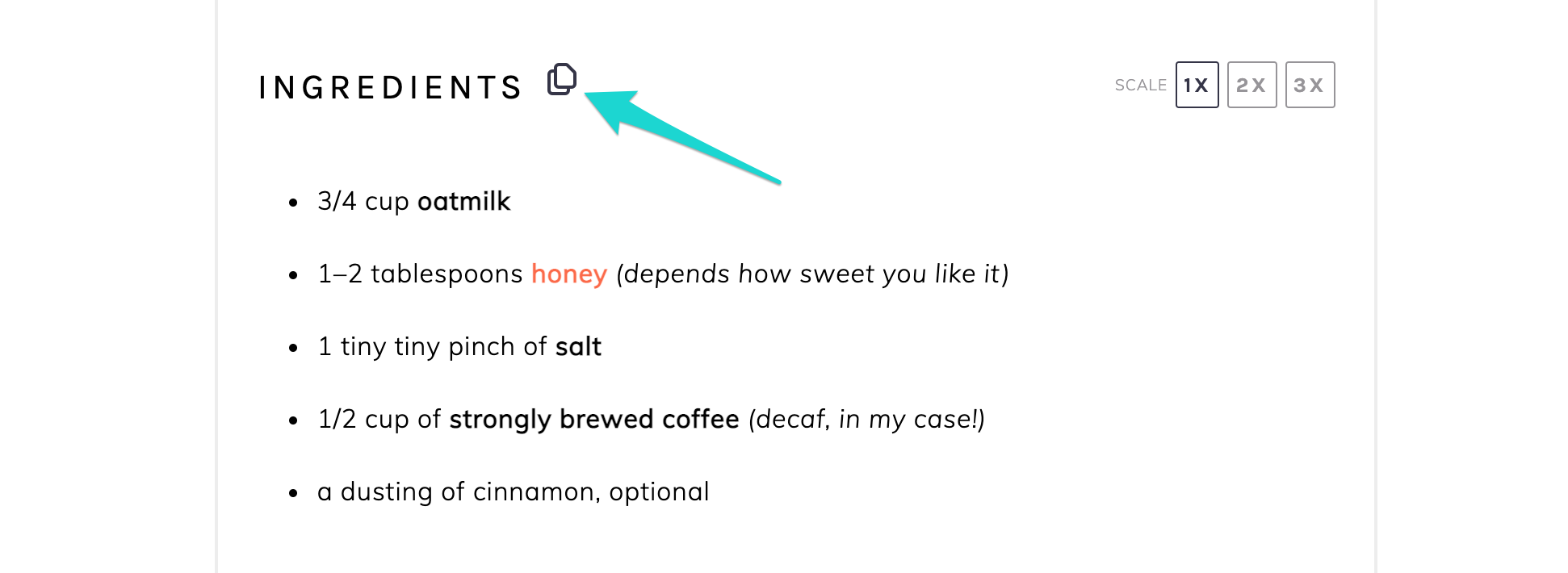
Default author link
This is where you can set a default link to a bio page about the author. The Default Author link applies to all recipe cards unless overrides are set in the individual recipe cards.
More information on how to enable this feature and override it when needed (guest posts, multiple authors, etc.) can be found in this article:
How do I use the Author Link functionality?
ShareASale Affiliate ID
The affiliate program allows you to earn commission by recommending WP Tasty to your readers and followers. When a visitor to your site clicks on the affiliate link to WP Tasty and signs up, you receive a commission.
Note: Adding in your affiliate ID will populate the following call-to-action at the bottom of your recipe cards:

For more information on the affiliate program, including how to get started:
WP Tasty Affiliate Program
If you're already an affiliate, here's how you can find your affiliate ID:
How to find your affiliate ID
Converters Tab
In the Converters tab, you'll find the Recipe Converter options for bulk recipe conversions from other recipe plugins. Before you proceed, we highly recommend the following steps to ensure your existing recipe content is preserved:
- Back up your database – do not skip this step!
- Begin by converting a few recipes individually before you batch convert. Learn more about that process here:
How do I convert recipes from another plugin to a Tasty Recipe?
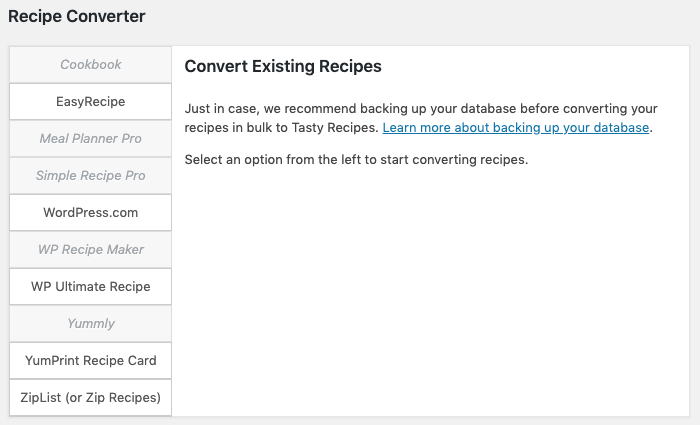
Once you've backed up your database, converted a few recipes, and are happy with the results, you're ready to batch!
If you have tried converting a few recipes and are not happy with the results, please reach out to our support team for help. We're happy to help with the process.