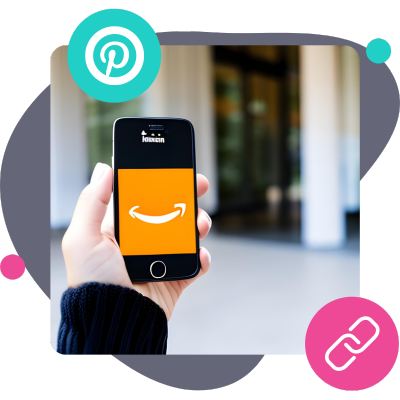So you have an Amazon Associates account and want to add Amazon affiliate links on Pinterest? No problem!
You can turn your pinning passion into profit with affiliate marketing on Pinterest.
But wait, can you use Pinterest for Amazon affiliate links? With affiliate programs like Amazon Associates, Pinterest is a great place to share them!
And we’ll show you how.
But first, let's lay the groundwork for success.
Before you pin Amazon affiliate links on Pinterest, you must do these things…
Set up a Pinterest Business Account.
Create a business account or switch your personal Pinterest account to a business one. This unlocks cool stuff like Pinterest analytics, ads, and other features that help you grow your account.
Plus, without one, you cannot use Pinterest for affiliate marketing.
Claim your website.
Having a verified website (that you own) attached to your Pinterest account greatly increases the traffic and impressions your Pins get.
You can find exact instructions on how to claim your website in our Pinterest SEO post.
Add affiliate disclosures.
If you’re part of the Amazon affiliate program, Pinterest has some guidelines for adding disclosures.
When adding affiliate disclosures to any affiliate content (in this case, Pins), use simple language like “affiliate link,” “paid link,” or “sponsored.”
Place the disclosure near the link so it's easily noticeable. Also use hashtags such as #affiliatelink, #paidlink, or #sponsored to make it more obvious.
? With these steps taken, you can use Amazon affiliate links on Pinterest. Congrats!
Now it’s time to make money and get into affiliate marketing on Pinterest!
How to post Amazon affiliate links on Pinterest
Thought posting Amazon affiliate links on Pinterest would be a challenge?
Well, you're in luck because it's simpler than you might think! It's a piece of cake, or maybe more like a walk in the park. ?
Either way, get ready to conquer Pinterest affiliate marketing like a pro!
1. Find the Amazon product you're promoting, and copy its unique link using Amazon's SiteStripe bar.
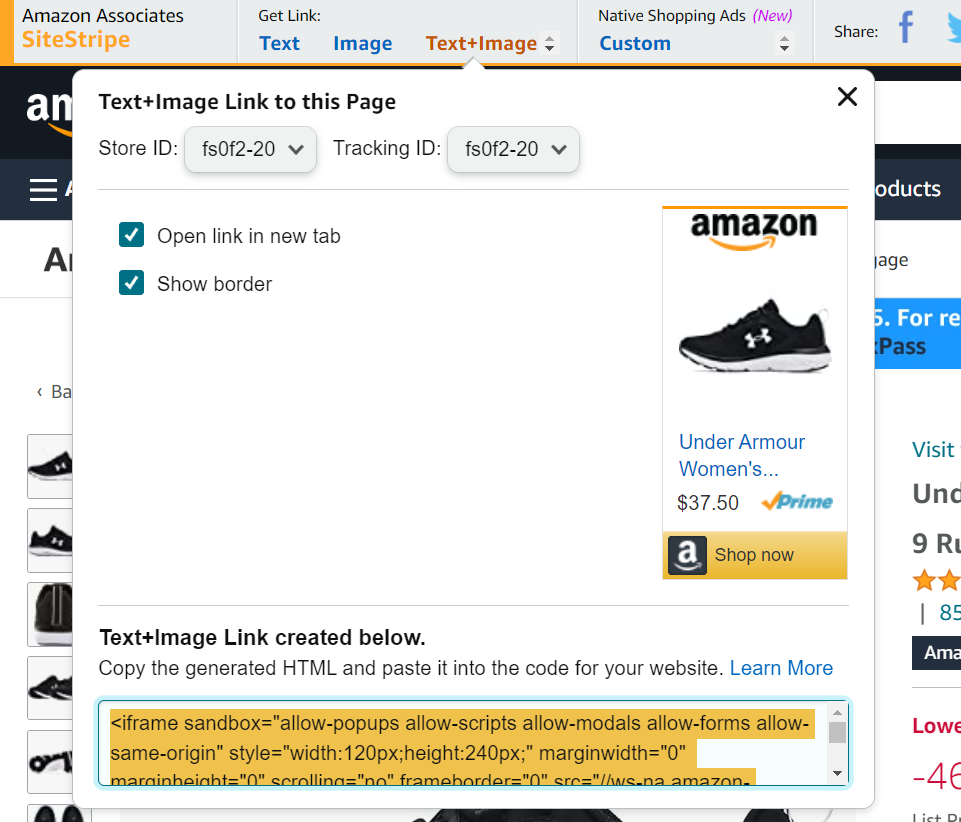
2. Go to Pinterest and click “Create Pin.”
On your laptop, this will be in the left-hand corner under “Create.”
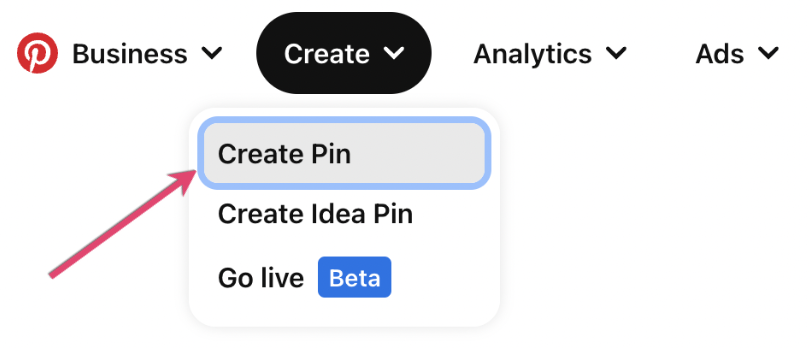
On mobile devices (like an iPhone or Android), the “Create Pin” button is found here:
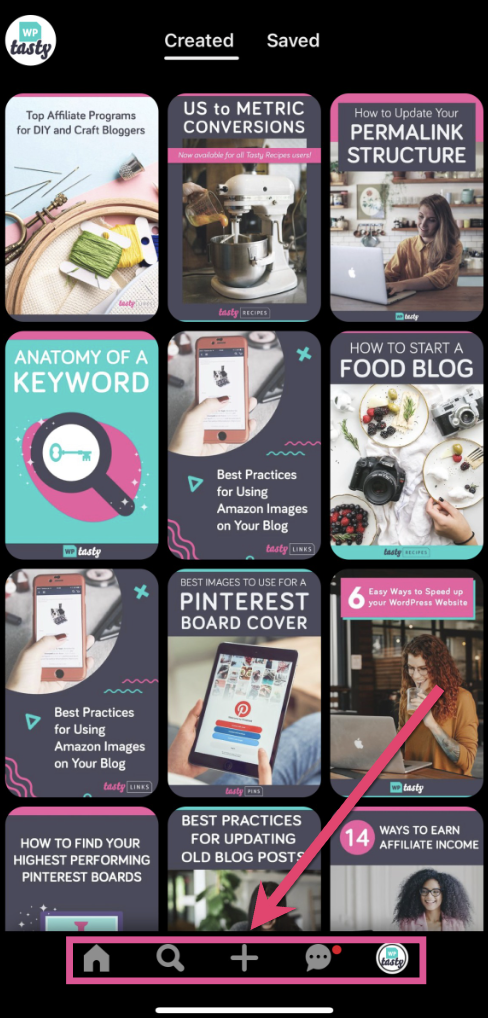
3. Upload your image or video from your computer or phone.
4. Paste your affiliate link in the provided website field.

5. Add a title, description, hashtags, and a disclosure (see the guidelines on adding affiliate disclosure below).
6. Pick a relevant board to save your Pin to.
7. Click “Publish” to finish.
That’s it! Now you’ve created an Amazon affiliate Pinterest Pin.
Exciting stuff. ?
The next part is optional, but you can track conversions with the Pinterest tag. It works like a tracking ID; you can see all the tracking info in your Business Account.
This will help you know whether you’re actually earning money from promoting affiliate Amazon products. You can see how the pin is performing, impressions, clicks, saves, engagement rates, and more.
Affiliate Marketing on Pinterest
So, is affiliate marketing allowed on Pinterest? Absolutely! ?
But there are some tricks to help your Pins stand out on someone’s home feed.
Get Rich Pins.
If you’re serious about marketing on Pinterest, pins aren’t enough. You must have Rich Pins.
They're like fancy pins that show extra info from your site, such as prices, ratings, and availability. Super helpful for your audience!
Find your niche.
Choose a specific topic to focus on and an audience to reach with your pins. Knowing your niche keeps you focused and attracts the right audience.
For example, WP Tasty has a Pinterest board specifically for Pinterest Tips. We have a board dedicated to this topic to help reach people interested in this niche!
Optimize your profile page, bio, and photo.
Use relevant keywords that describe what you're all about and show your value. And hey, use a clear and professional photo of yourself or your logo to make a great first impression!
Organize your pins.
Create Pinterest boards that match your topics. These boards are where you save your pins. Give them detailed descriptions with keywords. And remember to choose the right categories so people find them easily!
Pin High-Quality Images
The most popular content on Pinterest is visually appealing. So use high-quality photos, eye-catching graphics, and compelling text overlays to attract attention.
Use WP Tasty as a resource.
We’ve written much more about Pinterest optimization, Pinterest marketing best practices, and how to promote your blog on Pinterest.
And if you’re looking to upgrade your Pinterest game, check out Tasty Pins, our WordPress Pinterest plugin. ?
Enhance your affiliate marketing on Pinterest with Tasty Pins
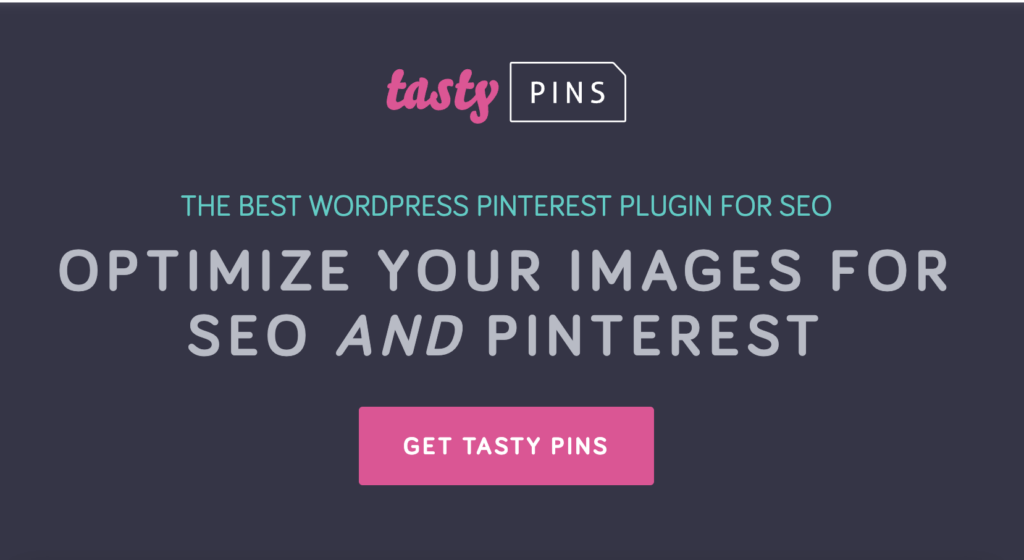
Tasty Pins can greatly enhance your affiliate marketing efforts on Pinterest. Here's how:
Get More Views: Tasty Pins lets you add special descriptions and details to your images that only Pinterest can see. This helps your pins show up more often in search results and get seen by more people, which means more clicks on your affiliate links. ?
Get More Clicks: With Tasty Pins, you can write catchy descriptions for your pins. This makes people curious and more likely to click on your pins to learn more. When they click and visit your blog or website through your affiliate link, you have a better chance of earning that moola. ?
Choose the Best Images: Tasty Pins gives you control over which images represent your affiliate products on Pinterest. You can hide or prevent certain images from being pinned, so only the ones that look great and promote your products effectively will be seen. ?
To increase your clicks and saves on Pinterest, and reach even more people, don't miss out on giving Tasty Pins a try!
It's the perfect tool to give you that extra boost and maximize your affiliate marketing potential on Pinterest.
Ready to become a Pinterest pro? Sign up for our Pinterest Academy! We'll keep you updated with essential strategies and tips.